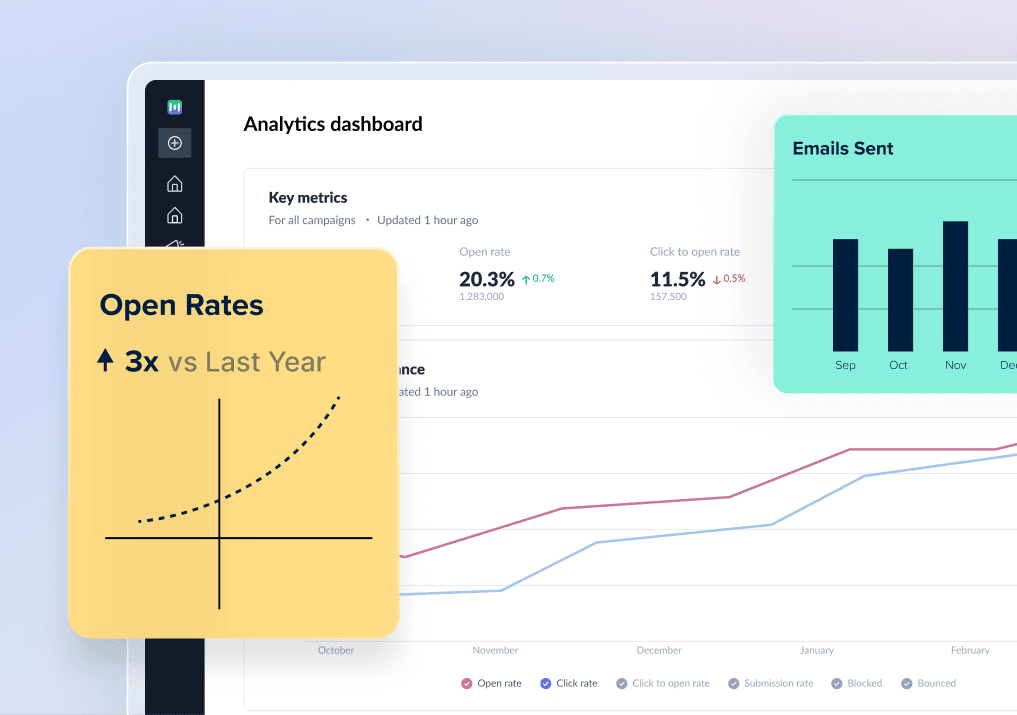Did you send an important email with an embarrassing typo or wrong attachment? If you’re using Gmail, you might want to know how to recall the email you just sent. We’ll help.
This guide will walk you through the steps to recall or undo an email in Gmail.
What does email recalling mean in Gmail?
Steps to recall an email in Gmail
Wrapping up
What does email recalling mean in Gmail?
Gmail doesn’t actually recall your email; it simply waits for a predefined time. So if you send an email and change your mind in that predefined time, you can stop Gmail from sending that email.
You can’t stop sending the email after the predefined time has passed. So you need to act quickly if you want to undo the sending. So let’s learn how to do that.
Steps to recall an email in Gmail
Now you know that you can’t recall an email in Gmail. Instead, you need to act quickly and undo the action. Here’s how to do it:
- Click the Settings icon at the top right and then click See all settings.
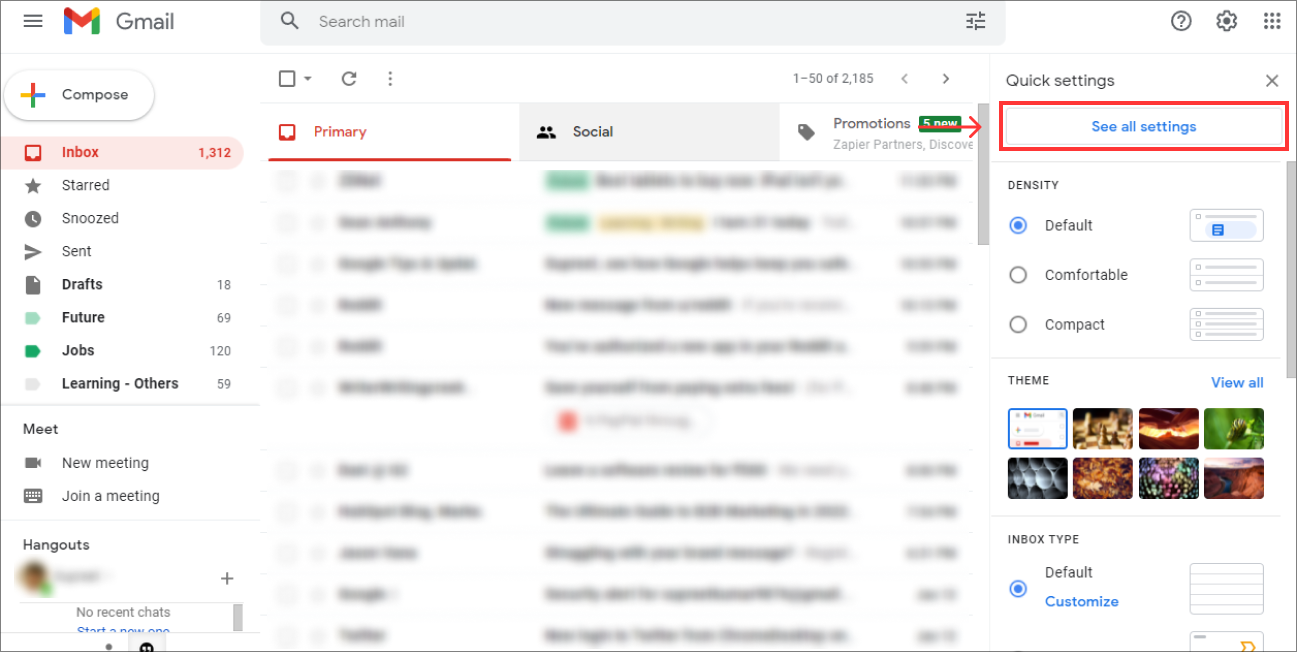
Go to the Undo Send section under the General tab.
Then on the right side, you’ll see a dropdown with four options: 5, 10, 20, 30 seconds. For example, if you select 10, Gmail will wait for 10 seconds after hitting send. Other options work in the same fashion. So choose the option that you want.
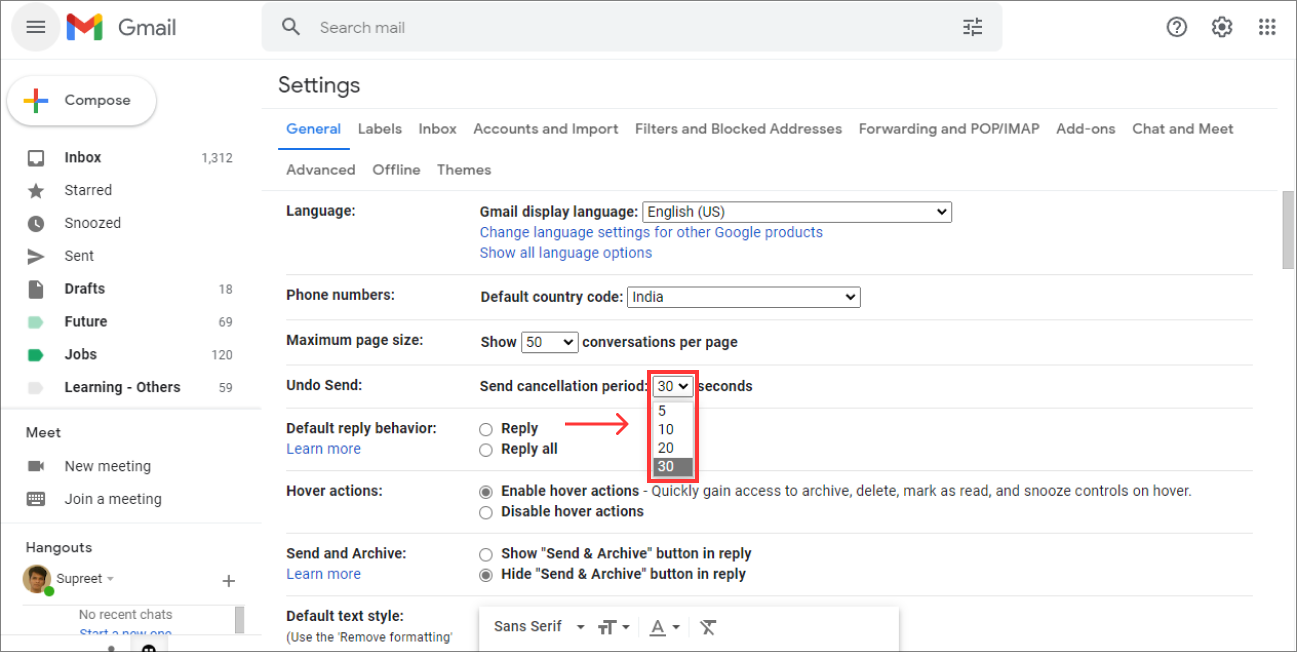
- Click on Save changes which is at the bottom of the page.

From now onwards, after you send an email, Gmail will wait for the number of seconds you specified in the settings.
Assume you’ve configured Gmail to wait for 20 seconds after hitting the send button. Now when you write an email and hit the send button, you’ll get two options: Undo and View message. The email will not be sent if you click the Undo button before 20 seconds.
However, if you click on a View message, go to another page, or wait more than 20 seconds, you’ll lose the Undo option. With that, you’ll also lose the ability to stop the email from being sent. So be mindful and quick after clicking the send button if you want to recall the email.
Wrapping up
Although you can recall an email in Gmail, as you’ve learned in this guide, you need to gradually remove your dependency from Gmail's recall feature. Double-checking or even triple-checking your email before sending is a great habit to form.
If you also use Outlook to send emails, check out our guide on How to recall an email in Outlook.